Download the PDF format of this manual:
1. ![]() N76 Wireless Presenter User Manual Norwii (1mW or 5mW).pdf
N76 Wireless Presenter User Manual Norwii (1mW or 5mW).pdf
2. ![]() N76 Wireless Presenter User Manual in German.pdf
N76 Wireless Presenter User Manual in German.pdf
3. ![]() N76 Wireless Presenter User Manual in Dutch.pdf
N76 Wireless Presenter User Manual in Dutch.pdf
4. ![]() N76 Wireless Presenter User Manual in Spanishes.pdf
N76 Wireless Presenter User Manual in Spanishes.pdf
5. ![]() Setup on macOS computer.pdf
Setup on macOS computer.pdf
6. ![]() Trouble shooting guide - Wireless Presenter.pdf
Trouble shooting guide - Wireless Presenter.pdf
7. ![]() Compatability Guide - V2.3_20240305 Applicable models N26,N27,N28,N29,N36,N75,N76,N95.pdf
Compatability Guide - V2.3_20240305 Applicable models N26,N27,N28,N29,N36,N75,N76,N95.pdf
8. ![]() N76 BLE Wireless Presenter User Manual Norwii.pdf
N76 BLE Wireless Presenter User Manual Norwii.pdf
Be sure to carefully read this user's manual before using the wireless presenter and keep it for future reference
WARNING! RISK OF INJURY!
Laser beams can cause permanent damage to the eyes. Do not look into the laser beam or shine the laser beam into your eyes, other peoples’ eyes, or the eyes of pets. Be careful when pointing it towards reflective surfaces.
Warning label for red laser product (See below figure):


Warning label for green laser product (See below figure):
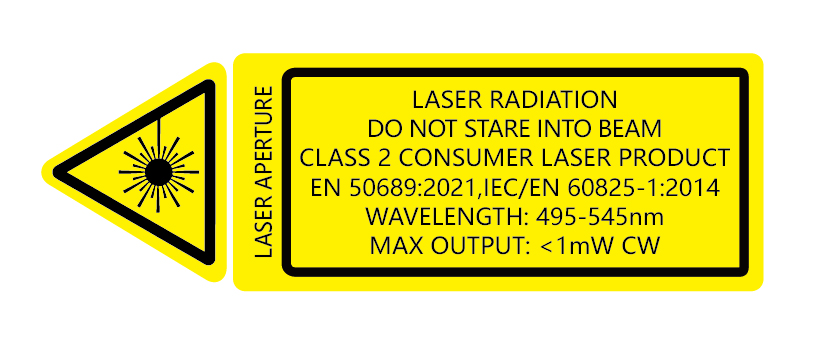

Keep this device away from Children. This is a working tool, not a toy. It should only be used by adults.
Information in this document is subject to change without notice. No part of this document may be reproduced or transmitted in any form or by any means, electronical or mechanical, for any purpose, without prior permission of the seller.
I. Features
1. Support previous page, next page. Click the page up key to go backward to previous page, long press to play slides from the current page. Click the down page key to go forward to the next page, long press to go into the black screen.
2. Full support for PowerPoint, Keynote, and Prezi. The function of the wireless Presenter can be freely switched between the up and down arrows, left and right arrows, and Page Down/Up on the computer keyboard.
3. Integrated design, the USB receiver can be easily stored at the rear of the wireless presenter, making it easy to carry and plug and play.
4. Support setting the volume of music.
5. Supports hyperlink function. Pressing the Tab key is equivalent to the Tab key, double clicking the Tab key is equivalent to the Enter key, and holding the Tab key is equivalent to the Alt Tab key.
6. The product has a 360mAh lithium battery, USB-C charging port. You can charge it by computer USB port and mobile phone charger to avoid the trouble of changing batteries.
7. Supports USB 2.0 version, use operation system universal USB driver, plug and play.
8. The page up/down keys can be customized by Norwii Presenter software. The firmware of the USB receiver is updatable.
II. Operation system
Support Windows 7/8/10/11 and macOS 10.15 or later, only support laser and page up/down on Android & Linux.
III. Package contents
1) Wireless presenter *1
2) User Manual*1
3) Charge Cable*1
IV. Specifications
Transmitter
Technology: Radio Frequency
Frequency: 2.4GHz
Control Distance: up to 100m
Laser Power: <1mW(Class 2) or <5mW(Class 3R), see the laser label on the back of the presenter.
Laser Distance: >200m
Wavelength: Red 640-660nm
Wavelength: Green 495-545nm
Battery: 360mAh Polymer Lithium Battery
Charging Voltage: 5V
Working Voltage: 3.7V
Sleep Current <70uA
Dimension: 139*18*20mm
Weight: 30g
USB Receiver
Working Voltage: 5V DC
Dimension: 26.5*12.7*5.5 mm
Weight: 2.0g
V. Function map

Attention: When using this product, please change your Input Method Editors (IME) to English input mode.
VI. Function Description
1. Power switch: push up to “ON” to turn on the presenter, push down to “OFF” to turn off the presenter.
2. Page up key ![]() :click to page up, long press to play slides from the current page. Long press again to end slide show.
:click to page up, long press to play slides from the current page. Long press again to end slide show.
3. Page down key ![]() :click to page down, long press to enter black screen, long press again to exit black screen.
:click to page down, long press to enter black screen, long press again to exit black screen.
4. Physical laser key ![]() :Press and hold to turn on the physical laser beam, and release to turn off the physical laser beam.
:Press and hold to turn on the physical laser beam, and release to turn off the physical laser beam.
5. Volume key: Press "+" to up the volume, and "-" to down the volume. Long press will continuously up or down the volume.
6. Hyperlink operation: Press the "Tab" key to switch between hyperlinks on the page, and press the "Enter" key to open the hyperlink. Long press the 'Enter' key to execute Alt-F4 to close the current active window. When switching windows, press and hold the "Tab" key to execute the Alt Tab function to switch between open windows. Release the button on the window that needs to be switched to switch to the desired window.
7. Function switching of the page up and down keys.
Long press![]() and
and![]() imultaneously to switch between the four modes.
imultaneously to switch between the four modes.
1) By default, the page up and down keys on the Bluetooth wireless presenter correspond to the left and right arrow keys on the computer keyboard, which is suitable for PowerPoint, WPS, Prezi, and Keynote.

2) The first time you press and hold both the page up and down keys on the wireless presenter simultaneously, the function will switch to the Page Up and Page Down keys on the computer keyboard. This is suitable for image-viewing software.

3) The second time you press and hold both the page up and down keys simultaneously, the function will switch to the mouse scroll wheel function. This is suitable for some short-video apps and web browsers.

4) The third time you press and hold both the page up and down keys simultaneously, the function will switch to the up and down arrow keys on the computer keyboard. This is suitable for Word, Excel, and other applications.

5) The fourth time you press and hold both the page up and down keys simultaneously, the function will switch to the default left and right arrow keys on the computer keyboard.
6) After switching the function, it will be automatically saved. When you restart the wireless presenter, you can continue to use the switched function.
8. The page up/down keys can be customized by Norwii Presenter software.
VII. Installation
1)Take out the mini USB receiver

2)Plug the USB receiver into USB port.

3)Operate the wireless presenter
4)Turn off the wireless presenter

VIII. Charging the wireless presenter
1) Low power indication
When the power is low, the red LED will flash slowly to remind the user to recharge the wireless presenter.
2) Recharging the wireless presenter
Connect the wireless presenter to a USB port, the red LED will stop flashing and keep red to show the wireless presenter is being recharged.
If the red LED turns off, it means the recharge is completed.
Normally the recharging time is about two hours.

IX. Frequently Asked Questions
1. How to know the battery is out of power?
Turn on the power switch of the presenter, then press laser button to check if the laser can be turned on. If the laser cannot be turned on, usually it means the battery is out of power or the laser diode is broken and need replacement.
In other case, if the LED on the wireless presenter starts to flash slowly, it means the power is low and the battery needs to be recharged.
2. why does the laser pointer not work?
First, check the power switch. Second, check whether the wireless presenter is in low power or out of power. If the LED flashes slowly, it means the power is low and the battery needs to be recharged. If all the other buttons can work, only the laser pointer cannot work, the laser diode may need replacement. Third, check the place of anode and cathode of battery. Before putting a battery into the presenter, remember to remove the plastic cover of the battery.
3. When the mini USB receiver plugs into the PC USB, the computer does not detect the device, why?
Please check whether the USB works or not. You can use a USB mouse or keyboard to test the USB port. If a USB mouse or keyboard works on the USB
port and the USB receiver of the presenter doesn’t, it means the USB receiver of the presenter is broken or the USB drivers is not compatible with the USB receiver.
You can try another USB port of the same computer or USB ports of another computer to check whether the USB receiver of the presenter is working. If it works on other computer, it means the USB drivers of the computer are not compatible with the USB receiver. You need to back up your data and reinstall the OS.
4. The laser is ok and the USB receiver can be detected by the computer, but the presenter cannot control the computer, why?
The reason is the USB receiver doesn’t save the presenter’s address properly. You can use a CodeMatch software to let the USB receiver to save the presenter’s address again.
5. How to grant permissions for Norwii Presenter on macOS?
On macOS, users need to add operation permissions of [Input Monitoring], [Screen Recording] and [Accessibility] for Norwii Presenter software under [System Preferences] - [Security & Privacy] - [Privacy]
X. Certifications
CE, ROHS, FDA
FCCID: 2AXGRN95
XI. Declaration of conformity
This laser product complies with EN 50689:2021 and IEC/EN60825-1:2014/A11:2021. Complies with 21 CFR 1040.10 and 1040.11, except for deviations pursuant to Laser Notice No.50, dated June 24, 2007.
XII. Product Support
Shanghai Norwii Technology Co., Ltd.
Add: 2F, Building 3, No 277, Jinfeng Road, Pudong New Area, Shanghai 201201, P. R. China
Tel: 86-21-51872080