Norwii Wireless Presenter Pairing Operation Guide
1.Through the efforts of our engineers, we have developed a universal and intelligent wireless presenter software, Norwii Presenter, which can be easily used for pairing operation by just clicking the pairing button. It also supports key customization, which is smarter and faster!
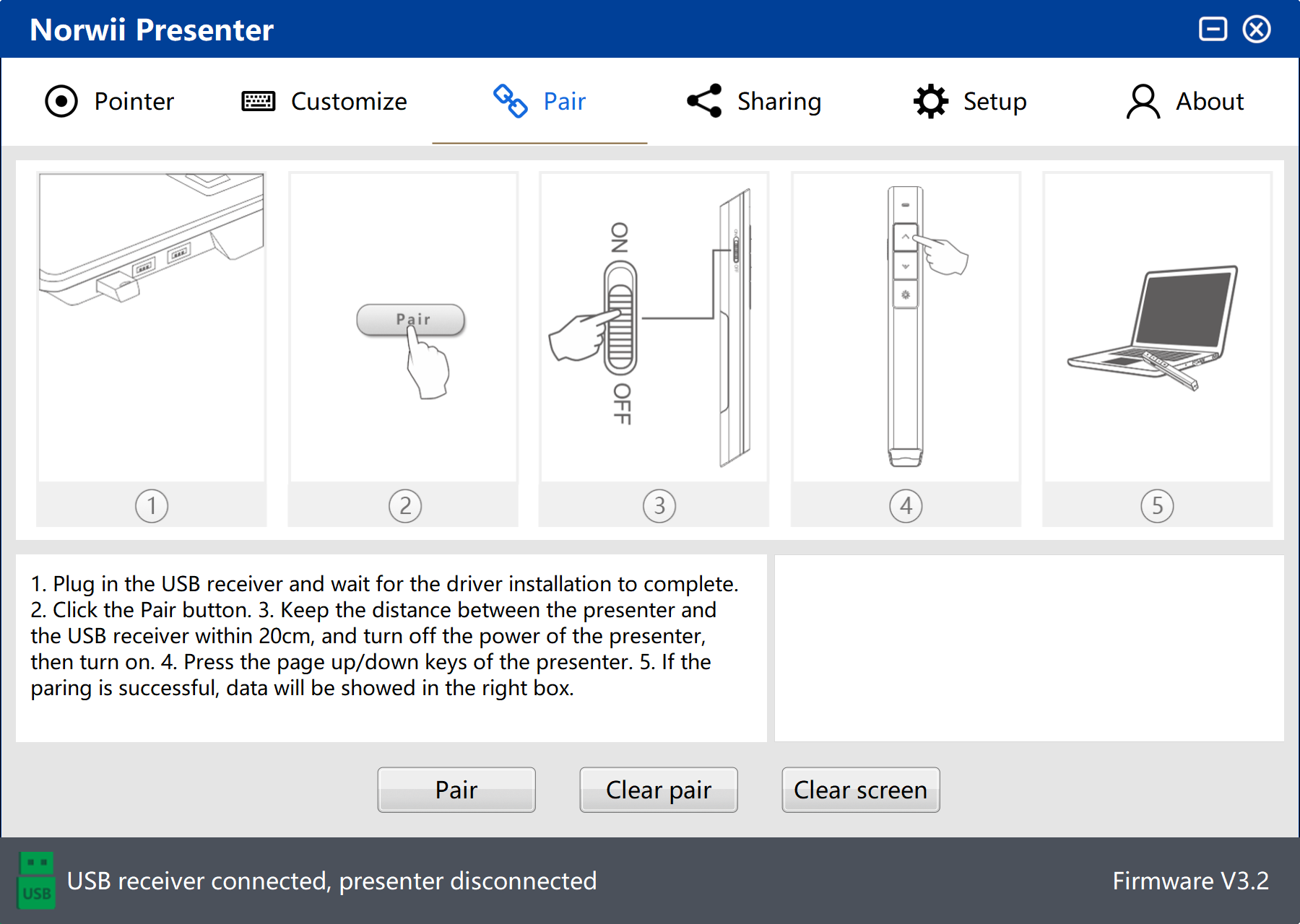
Figure 1 Norwii Presenter pairing interface
2.Our wireless presenter has been paired at the factory and can be used directly without re-pairing. If you buy a new USB receiver or the code of the USB receiver is lost, you can use the wireless presenter software, Norwii Presenter, to re-pair. The pairing operation is as follows:
1)Insert the USB receiver into the computer USB port.
2)Open the Norwii Presenter, click the Pair tab, then click the Pair button to make the USB receiver enter the pairing state.
3)Keep the distance between the wireless presenter and the USB receiver within 20cm, turn off the power switch of the wireless presenter and turn it on again. This step is very important! Turn off then turn on the power switch is mandatory.
4)Repeatedly press the up and down keys of the wireless presenter to send signal to the USB receiver.
5)If data appears in the right box, the pairing operation is successful. If not, retry from the first step.
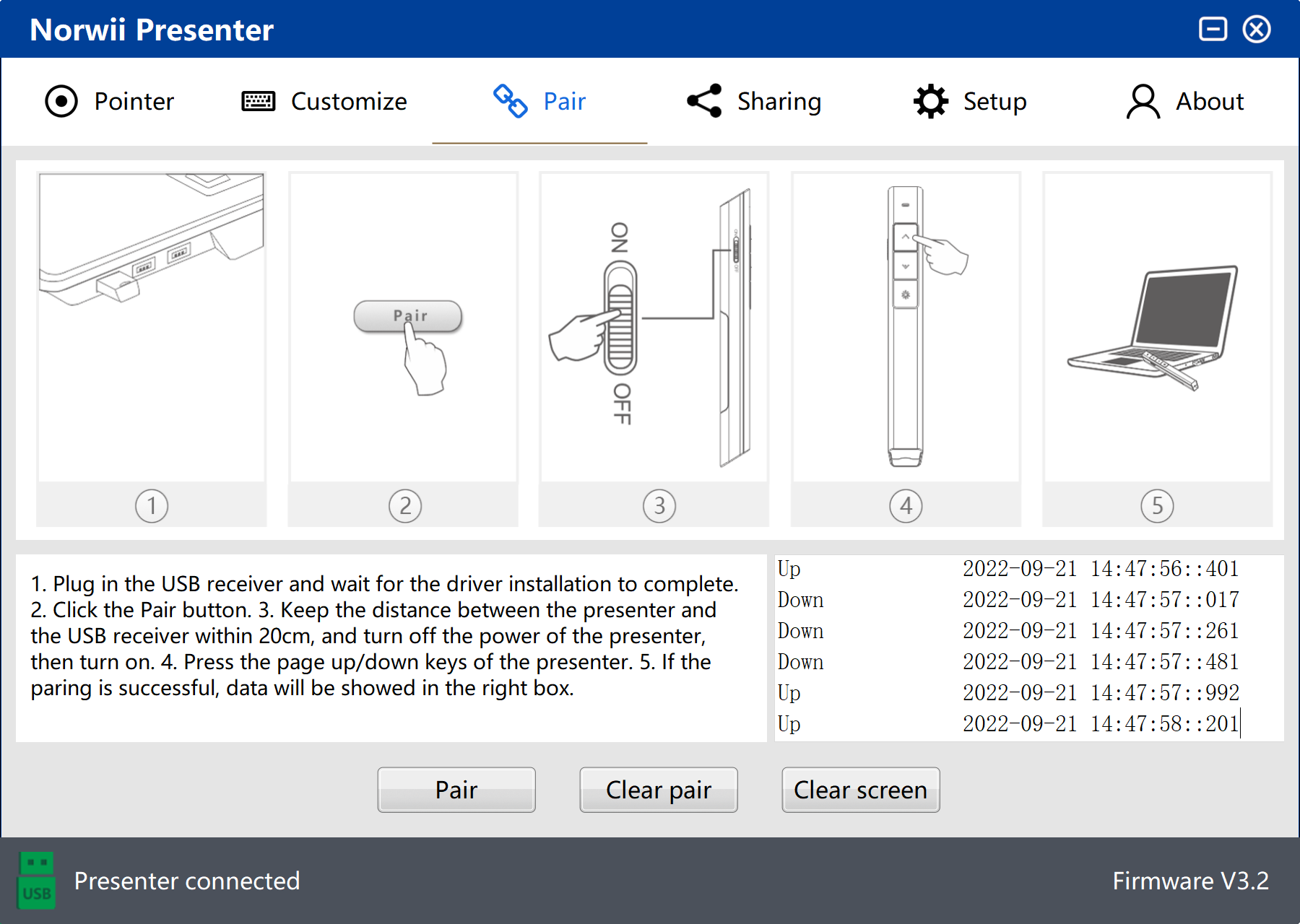
Figure 2 Successful pairing
6)If data appears in the right box, the pairing operation is successful. If not, retry from the first step.
3.How to get Norwii Presenter, our company's wireless presenter software:
There are two ways to get Norwii Presenter software.
1)On Windows PC, after you insert the USB receiver into the USB port of the computer, a prompt window to install Norwii Presenter will pop up automatically in the lower right corner of the desktop. The automatic pop-up is only limited to the case where the computer is connected to the Internet normally and the USB port is inserted into the USB receiver for the first time. If you choose not to prompt again, it is only valid for the current USB port; if you change another USB port, you will be prompted again.
2)Go to our official website www.norwii.com - "Service and Support" - "Software Download" column to download, there are Windows, macOS and Android version. The column address is: https://www.norwii.com/downloads