Download the PDF format of this manual:
1. ![]() N95 BLE Multi-language manuals.pdf
N95 BLE Multi-language manuals.pdf
2. ![]() N95 BLE Wireless Presenter User Manual Norwii (1mW or 5mW).pdf
N95 BLE Wireless Presenter User Manual Norwii (1mW or 5mW).pdf
3. ![]() Setup on macOS computer.pdf
Setup on macOS computer.pdf
4. ![]() Trouble shooting guide - Wireless Presenter.pdf
Trouble shooting guide - Wireless Presenter.pdf
5. ![]() Compatability Guide - V2.3_20240305 Applicable models N26,N27,N28,N29,N36,N75,N76,N95.pdf
Compatability Guide - V2.3_20240305 Applicable models N26,N27,N28,N29,N36,N75,N76,N95.pdf
Be sure to read this user manual carefully before using the wireless presenter and keep it for future reference.
WARNING
There is a lithium battery in this product。 Do not throw it into the fire, because the battery may explode; Also, do not immerse it in water or any other liquid, battery short circuit may also explode.
Warning label for red laser product (See below figure):


Warning label for green laser product (See below figure):
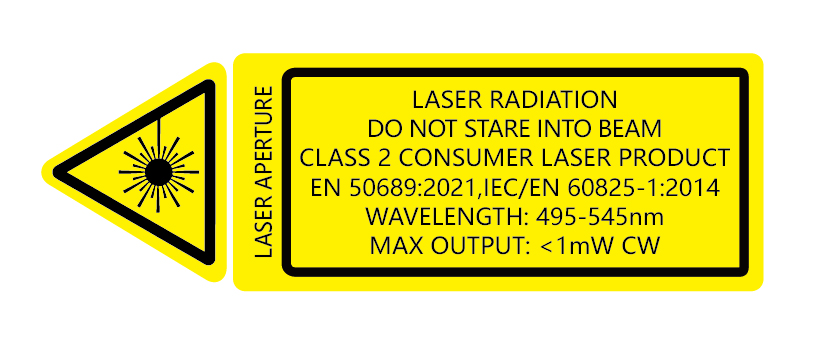

Due to the rapid development of technology and the complexity of the computer operating system, there may be cases where it is not applicable, we will not bear the loss caused by the negligence or error of its content. In case of any errors, the Company is not obligated to assume any responsibility for the users of this manual, nor does it preclude the possibility of updating the content at any time.
Thank you for choosing the omnidirectional wireless presenter which is carefully designed for you. This product adopts humanized design concept and many new patented technologies. Whether you are a professional lecturer or a business person, this product will bring you unprecedented use experience.
I. Features
1. Support previous page, next page. Click the page up key to go backward to previous page, long press to play slides from the current page. Click the down page key to go forward to the next page, long press to go into the black screen.
2. Full support for PowerPoint, Keynote, and Prezi. The function of the wireless Presenter can be freely switched between the up and down arrows, left and right arrows, and Page Down/Up on the computer keyboard.
3. Integrated design, the USB receiver can be easily stored at the rear of the wireless presenter, making it easy to carry and plug and play.
4. Support wireless presenter to connect to the computer via Bluetooth, without the need to plug in a USB receiver during operation.
5. Supports hyperlink function. Pressing the Tab key is equivalent to the Tab key, double clicking the Tab key is equivalent to the Enter key and holding the Tab key is equivalent to the Alt -Tab key.
6. The product has a 300mAh lithium battery, USB-C charging port. You can charge it by computer USB port and mobile phone charger to avoid the trouble of changing batteries.
7. Supports USB 2.0 version, use operation system universal USB driver, plug and play.
8. The page up/down keys can be customized by Norwii Presenter software. The firmware of the USB receiver is updatable.
II. Operation system
Support Windows 7/8/10/11 and macOS 10.15 or later, only support laser and page up/down on Android & Linux.
III. Bluetooth connectivity

1. Bluetooth connection on Windows computer.
1) On computer, turn on the Bluetooth switch, click Add Device, and select Bluetooth as the device type.
2) Turn off the power of the wireless presenter, press and hold the wireless presenter's page up key, turn on the wireless presenter's power switch, then release the wireless presenter's page up key. At this time, the wireless presenter's LED will flash, indicating that it is waiting for pairing in the following 3 minutes.
3) On the computer, find the "Norwii presenter" or "Norwii N95 BLE" in the "Add device", click connect, and at the same time, the presenter indicator light is off, and display "Norwii presenter" or "Norwii N95 BLE" connected in "Bluetooth & device". The presenter can now control the computer.
2. Bluetooth connection on macOS computer.
1) On computer, select Bluetooth in the computer System Settings and turn on the Bluetooth switch.
2) Turn off the power of the wireless presenter, press and hold the wireless presenter's page up key, turn on the wireless presenter's power switch, then release the wireless presenter's page up key. At this time, the wireless presenter's LED will flash, indicating that it was waiting for pairing in the following 3 minutes.
3) On the computer, find the "Norwii presenter" or "Norwii N95 BLE" on “Nearby Devices”, click connect, and at the same time, the presenter indicator light is off, and display "Norwii presenter" or "Norwii N95 BLE" connected in "My Computer". The presenter can now control the computer.
3. Priority of USB receiver and Bluetooth connection.
USB receivers have higher priority than computer Bluetooth. After connecting the wireless presenter to the computer via Bluetooth, plug in the USB receiver, and the wireless presenter will disconnect from the computer via Bluetooth and establish a connection with the USB receiver. Pull out the USB receiver, and the wireless presenter will automatically connect to the computer via Bluetooth. The wireless presenter cannot be paired with computer via Bluetooth when the USB receiver is plugged in.
4. Bluetooth wireless presenter and device reconnection.
Initially, the Bluetooth presenter was designed to save only the ID of the last paired device (such as a computer, iPad, or phone). Every time the presenter was turned on, it would automatically connect to the last paired device. However, teachers often teach in different classrooms, which meant they had to repeatedly pair the presenter with the computer in each classroom, a process they found cumbersome. We have received numerous complaints about this issue. In response, we redesigned the presenter to store the IDs of up to 7 devices (computers, iPads, phones, etc.), with the USB receiver not counted among these 7. Now, upon turn on, the presenter connects to the device that sends a reconnection request first and has a signal strength greater than -10dBm. For users, this means if the presenter was previously connected to a computer via Bluetooth and is turned off and on again within five meters of the computer, it will reconnect automatically.
5. To clear the saved device IDs from the wireless presenter:
1) Turn off the power switch of the wireless presenter.
2) Press and hold the laser key (for the N20 BLE, press the Tab key; for some products without a laser key, press the Pointer key).
3) Turn on the power switch.
4) Release the key once the LED blinks.
The blinking LED indicates that the wireless presenter has cleared all saved device IDs and has entered Bluetooth pairing mode. Users can perform Bluetooth pairing within the next 3 minutes.
V. Function map

Attention: When using this product, please change your Input Method Editors (IME) to English input mode.
III. Package contents
1) Wireless presenter *1 (USB receiver stored inside the wireless presenter)
2) User Manual*1
3) USB-C charging cable *1
IV. Specifications
Transmitter
Technology: Radio frequency
Frequency: 2.4GHz for N95
Frequency: 868MHz for N95M
Control Distance: 100 meters, connect computer via the USB receiver.
Control Distance: 100 meters, connect via computer Bluetooth.
Laser Power: <1mW (Class 2) or <5mW (Class 3R), see the laser label on the back of the presenter.
Laser Distance: >200m
Wavelength: Red 640-660nm
Wavelength: Green 495-545nm
Battery: 300mAh Polymer Lithium Battery
Charging Voltage: 5V
Working Voltage: 3.6-4.2V
Dimension: 131*29*12.5mm
Weight: 30.8g
USB Receiver
Working Voltage: 4.5-5.5V
Dimension: 22.7*14.7*7.6mm
Weight: 2.1g
VI. Function Description
1. Power switch: push up to “ON” to turn on the presenter, push down to “OFF” to turn off the presenter.
2. Press and hold “Laser Pointer” button to turn on the laser, release button to turn it off.
3. Page up key ![]() : click to page up, long press to enter full screen from the current page, long press again to escape from the full screen.
: click to page up, long press to enter full screen from the current page, long press again to escape from the full screen.
4. Page down key ![]() : click to page down, long press to enter black screen, long press again to escape black screen.
: click to page down, long press to enter black screen, long press again to escape black screen.
5. Note: When you press “Page Down” button for 2 seconds to enter the black screen, the USB receiver will send the letter ‘b’ or comma ‘ , ’to the PowerPoint. If the Input Method Editor is open, the letter ‘b’ or comma ‘ , ’will be intercepted and cannot be sent to the PowerPoint. In this case, try to turn off the IME or switch to the English input mode.
6. If hyperlinks exist on the page, press “Tab” button to choose them, press “Enter” button to open the hyperlink.
7. After the hyperlink opened, you can keep pressing “Tab” button to switch opened windows. Release “Tab” button to choose the window. Keeping press “Enter” button to close the current window.
8. Function switching of the page up and down keys.
Long press![]() and
and![]() imultaneously to switch between the four modes.
imultaneously to switch between the four modes.
1) By default, the page up and down keys on the Bluetooth wireless presenter correspond to the left and right arrow keys on the computer keyboard, which is suitable for PowerPoint, WPS, Prezi, and Keynote.

2) The first time you press and hold both the page up and down keys on the wireless presenter simultaneously, the function will switch to the Page Up and Page Down keys on the computer keyboard. This is suitable for image-viewing software.

3) The second time you press and hold both the page up and down keys simultaneously, the function will switch to the mouse scroll wheel function. This is suitable for some short-video apps and web browsers.

4) The third time you press and hold both the page up and down keys simultaneously, the function will switch to the up and down arrow keys on the computer keyboard. This is suitable for Word, Excel, and other applications.

5) The fourth time you press and hold both the page up and down keys simultaneously, the function will switch to the default left and right arrow keys on the computer keyboard.
6) After switching, the functions are automatically stored in memory and will not change until you change it again.
9. The page up/down keys can be customized by Norwii Presenter software.
1. Take out the USB receiver and install.

(Take out the mini USB receiver.)
2. Plug the receiver into the USB port. The operation systems including Windows, Android and Linux will install the driver for the USB receiver automatically.

3. Operate the wireless presenter
When a button is pressed, the blue led on the wireless presenter will flash.
4. Turn off the wireless presenter.

X. Frequently Asked Questions
1. How to download Norwii Presenter software and how to pair the presenter and the USB receiver?
For products that support key function customization or highlight serial products that support digital laser, highlight, magnifier, you need to download Norwii Presenter software. Please download it from the "Downloads" under the "Support" menu of Norwii official website www.norwii.com in English version.
2. How to know if the battery is out of power?
Turn on the power of the presenter, then press laser key to check if the laser can be turned on. If the laser cannot be turned on, usually it means the battery is out of power or the laser diode is dead and needs replacement.
If other buttons are pressed and the LED indicator light does not indicate, it also indicates that the battery is out of charge. Please charge it in a timely manner.
When the battery level is low, the indicator light on the wireless presenter will enter a slow flashing state, reminding the user to charge in a timely manner.
3. Why does the laser pointer not work?
The laser does not light up, please check:
1) Is the power switch turned on? If not, turn on the power.
2) check whether the wireless presenter is in low power or out of power. If the LED flashes slowly, it means the power is low and the battery needs to be charged.
3) If other functions of the wireless presenter are normal and only the laser is not on, it indicates that the laser module is broken and needs replacement.
4. What to do if the laser becomes dim?
Laser dimming is generally due to low battery power and the need for timely charging. If the laser beam remains only a red dark spot after being fully charged, it indicates that the laser module is aging. When the laser module ages, please contact us for after-sales repair.
5. Why does the computer do not detect the device when the USB receiver plugs into the PC?
Please check whether the USB works or not. You can use a USB mouse or keyboard to test the USB port. If a USB mouse or keyboard works on the USB port and the USB receiver of the presenter doesn’t work, it means the USB receiver is broken or the USB drivers is not compatible with the USB receiver.
You can try another USB port of the same computer or USB ports of another computer to check whether the USB receiver is good or not. If it works on other computer, it means the USB drivers of the computer are not compatible with the USB receiver. You need to back up your data and reinstall the OS.
6. Special tips for charging.
The product only supports standard 5V charging and does not support all kinds of QC quick charging. Charging with a voltage higher than 5V will burn the product or fail to charge.
7. The laser is ok, and the USB receiver can be detected by the computer, why does the presenter control the computer?
The reason is the USB receiver doesn’t save the presenter’s address properly. You can use Norwii Presenter software to let the USB receiver to save the presenter’s address again. We also call this operation is to PAIR the wireless presenter and the USB receiver.
8. How to adjust the settings for Norwii Presenter on macOS?
On Apple's macOS, the Norwii Presenter software requires three permissions: Accessibility, input monitoring, Screen & System Audio Recording. If it has not been set before, please click "Grant Permissions" in the "About" tab of the Norwii Presenter software, and then open the corresponding permission settings in the window that opens. You can also check the box in front of the Norwii Presenter software in the above three permission settings in the "Launchpad - System settings – Privacy & Security – Accessibility, input monitoring, Screen & System Audio Recording" of macOS.
VIII.Certifications
CE, ROHS, FDA
FCCID: 2AXGRN95
IX. Declaration of Conformity
This laser product complies with EN 50689:2021 and IEC/EN60825-1:2014/A11:2021. Complies with 21 CFR 1040.10 and 1040.11, except for deviations pursuant to Laser Notice No.50, dated June 24, 2007.
X. Product Support
Shanghai Norwii Technology Co., Ltd
Address: No.277 Jinfeng Road, Pudong New Area, Shanghai, 201201, China
Tel: 86-21-51872080
Email: support@norwii.com