Download the PDF format of this manual:
1. ![]() N89 Wireless Presenter User Manual Norwii (1mW or 5mW).pdf
N89 Wireless Presenter User Manual Norwii (1mW or 5mW).pdf
2. ![]() Setup on macOS computer.pdf
Setup on macOS computer.pdf
3. ![]() Trouble shooting guide - Wireless Presenter.pdf
Trouble shooting guide - Wireless Presenter.pdf
4. ![]() Compatability Guide - V2.3_20240305 Applicable models N10s Pro, N95s Pro, N96s, N97s, N86s, N99s.pdf
Compatability Guide - V2.3_20240305 Applicable models N10s Pro, N95s Pro, N96s, N97s, N86s, N99s.pdf
Be sure to carefully read this user’s manual before using the wireless presenter and keep it for future reference
WARNING! RISK OF INJURY!
Laser beams can cause permanent damage to the eyes. Do not look into the laser beam or shine the laser beam into your eyes, other peoples’ eyes, or the eyes of pets. Be careful when pointing it towards reflective surfaces.
Warning label for red laser product (See below figure):


Warning label for green laser product (See below figure):
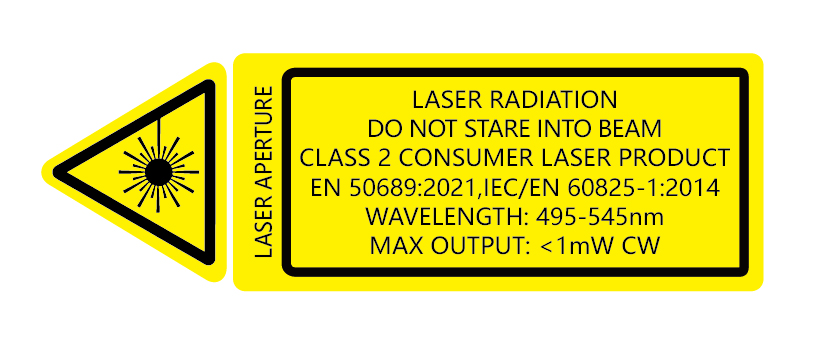

Keep this device away from Children. This is a working tool, not a toy. It should only be used by adults.
Information in this document is subject to change without notice. No part of this document may be reproduced or transmitted in any form or by any means, electronical or mechanical, for any purpose, without prior permission of the seller.
I. Product description
A wireless presenter with built in mouse features. You can easily control the mouse-pointer while doing your presentation. With an easy to reach button on the side you’ll be able to mark areas of your PowerPoint presentations to make it easier for your audience to follow. Apart from these functions, thanks to the laser pointer and RF technology, you’ll be able to manage your presentation within 50 meters.
II. Features
1. PowerPoint, Keynote and Prezi support
2. Thanks to the ISM-free 2.4GHz or 915MHz frequency, this presenter can be used worldwide without restrictions
3. The omnidirectional emitter allows the control of devices in other rooms
4. One transmitter can control up to 6 USB receivers
5. Supports the following functions: laser pointer, page up/down, full screen, black screen, and mouse function.
6. Support hyperlink function in PowerPoint
7. Volume control via side button
8. The LED flashes when battery is low
9. The receiver can be inserted into the presenter’s housing
10. USB2.0, plug and play.
11. Energy-saving with auto standby and on/off switch
12. Power supply via 2pcs AAA battery, easy to replace.
III. Operation system
Support Windows 7/8/10/11 and macOS 10.15 or later, only support laser and page up/down on Android & Linux.
IV. Package contents
1. Wireless presenter (USB receiver included)x1
2. User Manualx1
3. AAA batteryx2
4. Specifications
Transmitter
Technology: Radio Frequency
Frequency: 2.4GHz
Frequency: 915MGHz
Control Distance: 50m
Laser Power: <1mW (Class 2) or <5mW (Class 3R), see the laser label on the back of the presenter.
Laser Distance: >200m
Wavelength: Red 640-660nm
Wavelength: Green 495-545nm
Battery: AAAx2pcs
Working Voltage: 3V
Sleep Current: <30uA
Dimension: 132mm*33mm*13.5mm
Weight: 35.6g
USB Receiver
Working Voltage: 4.5-5.5V
Dimension: 22.7mm*14mm *7.6mm
Weight: 2.16
V. Function Map

Attention: When using this product, please change your Input Method Editors (IME) to English input mode.
VI. Function Description
1. Open Microsoft PowerPoint and PowerPoint files.
2. Press “Page Up” button for 2 seconds to Start a slideshow from the current slide. Press the button for 2 seconds again to escape from the full screen.
3. Press “Page Down” button and “Page Up” button to go forward and backward.
4. Press “Laser Pointer” button to turn on the laser.
5. Air mouse function: Press mouse button, you can move cursor. You can stop moving cursor by press the button again.
6. Ink function: Press the ink button and hold, move your hand at the same time, you can write on the screen.
7. Eraser: Press eraser button,you can erase all the ink
8. Volume control: Press ‘Eraser’ button and hold, then moving the presenter up or down to control the volume.
9. Function switching of the page up and down keys.
Long press![]() and
and![]() imultaneously to switch between the four modes.
imultaneously to switch between the four modes.
1) By default, the page up and down keys on the Bluetooth wireless presenter correspond to the left and right arrow keys on the computer keyboard, which is suitable for PowerPoint, WPS, Prezi, and Keynote.

2) The first time you press and hold both the page up and down keys on the wireless presenter simultaneously, the function will switch to the Page Up and Page Down keys on the computer keyboard. This is suitable for image-viewing software.

3) The second time you press and hold both the page up and down keys simultaneously, the function will switch to the mouse scroll wheel function. This is suitable for some short-video apps and web browsers.

4) The third time you press and hold both the page up and down keys simultaneously, the function will switch to the up and down arrow keys on the computer keyboard. This is suitable for Word, Excel, and other applications.

5) The fourth time you press and hold both the page up and down keys simultaneously, the function will switch to the default left and right arrow keys on the computer keyboard.
6) After switching the function, it will be automatically saved. When you restart the wireless presenter, you can continue to use the switched function.
VII. Installation
1. Install battery
Install 2pcs AAA battery after take out the battery compartment

2. Install the USB receiver

a. take out the USB receiver from the transmitter

b. Plug it into the laptop’s USB port
3. Operate
Press the buttons to operate the wireless presenters
4. Turn off the power switch
Plug the USB receiver into the transmitter after use and turn off the power switch to save energy:

Questions
1. How to know the battery is out of power?
If the blue LED on the wireless presenter starts to flash slowly, it means the power is low.
2. Why does the laser pointer not work?
Firstly you can check whether the wireless presenter is in low power or out of power. If the LED flash slowly, it means the power is low and the battery needs to be replaced. If all the other buttons can work, only the laser pointer cannot work, the laser diode may need replacement.
3. When the mini USB receiver plugs into the PC’s USB, the laptop does not detect the device, why?
Please try another USB port or another PC.
4. How to grant permissions for Norwii Presenter on macOS?
On macOS, users need to add operation permissions of [Input Monitoring], [Screen Recording] and [Accessibility] for Norwii Presenter software under [System Preferences] - [Security & Privacy] - [Privacy]
VIII. Certifications
CE, ROHS, FDA
FCCID: 2AXGRN95
IX.Declaration of conformity
This laser product complies with EN 50689:2021 and IEC/EN60825-1:2014/A11:2021. Complies with 21 CFR 1040.10 and 1040.11, except for deviations pursuant to Laser Notice No.50, dated June 24, 2007.
X. Product Support
Shanghai Norwii Technology Co., Ltd.
Add: 2F, Building 3, No 277, Jinfeng Road, Pudong New Area, Shanghai 201201, P. R. China
Tel: 86-21-51872080
Email: support@norwii.com