Download the PDF format of this manual:
1. ![]() N21 BLE Wireless Presenter User Manual Norwii.pdf
N21 BLE Wireless Presenter User Manual Norwii.pdf
2. ![]() Setup on macOS computer.pdf
Setup on macOS computer.pdf
3. ![]() Trouble shooting guide - Wireless Presenter.pdf
Trouble shooting guide - Wireless Presenter.pdf
WARNING
This product can generate laser beam. DO NOT STARE INTO BEAM OR EXPOSE USERS OF TELESCOPIC OPTICS. Do not shine the laser beam on people's or animal’s eyes to avoid eye damage! Do not give this product to children as a toy!
Warning label for red laser product (See below figure):


Warning label for green laser product (See below figure):
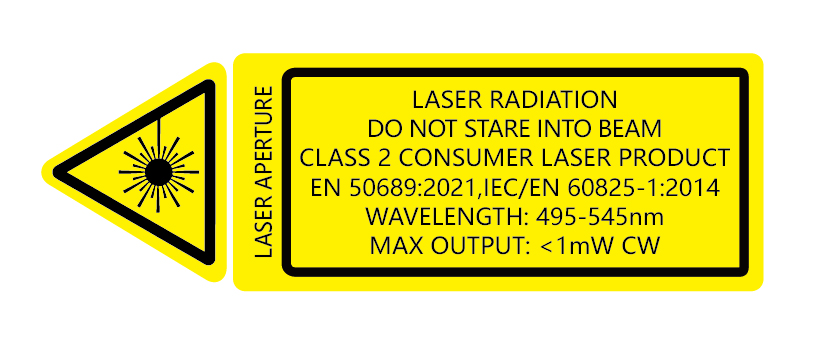

I. Safety warning
1. Please refer to the manual to use this product correctly.
2. This product is equipped with a built-in lithium battery, and it is prohibited to disassemble, collide, squeeze or throw the product into fire; Stop using the product if the battery is swollen.
3. Do not place the product in a high-temperature environment.
4. Do not immerse this product in water or any other liquid.
5. If short circuit fault occurs, do not continue using or disassemble without authorization. Please contact Norwii for assistance.
II. Operation system
Support Windows 7/8/10/11 and macOS 10.15 or later, support page up/down on Android & Linux.
III. Package contents
1. Wireless presenter * 1 (USB receiver stored inside the wireless presenter)
2. User Manual * 1
3. USB-C charging cable * 1
IV. Specifications
Transmitter
Technology:Radio frequency
Frequency:2.4GHz
Control Distance:100 meters
Laser Power:<1mW (Class 2) or <5mW (Class 3R), see the laser label on the back of the presenter.
Laser Distance:>200m
Wavelength:Red 640-660nm
Wavelength:Green 495-545nm
Battery capacity:360mAh lithium battery
Charging Voltage:5V
Charging Current:0.3A(Max)
Working Voltage:3.6-4.2V
Dimension:183.5*29.5*13.2mm
Dimension:650*29.5*13.2mm
Weight:61.8g
USB Receiver
Working Voltage:4.5-5.5V
Dimension:22*13.3*5.8mm
Weight:1.9g
V. Function map


Attention: When using this product, please change your Input Method Editors (IME) to English input mode.
VI. Function Description
1. Power switch.
push up to “ON” to turn on the presenter, push down to “OFF” to turn off the presenter.
2. Physical laser key![]() .
.
Press and hold to turn on the physical laser beam, and release to turn off the physical laser beam.
3. Page up key![]() .
.
Click to page up, long press to play slides from the current page. Long press again to end slide show.
4. Page down key![]() .
.
Click to page down, long to enter black screen, click any key again to exit the black screen.
5. Mark key![]() .
.
Click the mark key to enter the PowerPoint pen state, the wireless presenter's pen tip can freely draw lines and circles on the screen. Long press the mark key, and the eraser will appear to erase the mark freely.
6. Setting key![]() .
.
1) Setting Countdown Time:
Click Setting key ![]() to enter the countdown time setting, the default countdown time is the minutes of the last setting, the number displayed on the screen flashes continuously, indicating the countdown setting status. As shown in the figure below:
to enter the countdown time setting, the default countdown time is the minutes of the last setting, the number displayed on the screen flashes continuously, indicating the countdown setting status. As shown in the figure below:

Click![]() /
/![]() :
:
Each click on![]() or
or![]() increases or decreases the countdown time in 1 minute increments.
increases or decreases the countdown time in 1 minute increments.
Long press:![]() /
/![]() :
:
Long press![]() or
or![]() to continuously increase or decrease the countdown duration in 5-minute increments.
to continuously increase or decrease the countdown duration in 5-minute increments.
Start Countdown:
After the countdown setting is completed, click Setting key ![]() to exit the countdown setting and start the countdown. If there is no increment or decrement operation for 5 seconds, it will also automatically exit the countdown setting and start counting down. The presenter will vibrate to remind 10 minutes, 5 minutes and 0 minutes before the countdown ends.
to exit the countdown setting and start the countdown. If there is no increment or decrement operation for 5 seconds, it will also automatically exit the countdown setting and start counting down. The presenter will vibrate to remind 10 minutes, 5 minutes and 0 minutes before the countdown ends.
When exiting the countdown setting, the presenter automatically saves the set time as the default value for the next countdown setting. If you want to set the countdown time in advance, you can set the time and exit first. Before the presentation starts, click Setting key![]() twice to quickly enter the last set time to restart the countdown.
twice to quickly enter the last set time to restart the countdown.
Reset countdown:
When the presenter is turned off, the countdown will automatically cancel. i.e. no more countdown and vibration reminders.
2) Bluetooth connection:
Long press Setting key![]() , the blue LED indicator goes into blinking state,indicating that it is waiting for pairing in the following 3 minutes.
, the blue LED indicator goes into blinking state,indicating that it is waiting for pairing in the following 3 minutes.
Bluetooth connection on Windows computer:
On the computer, find the "Norwii N21 BLE" in the "Add device", click connect, and at the same time, the presenter indicator light is off, and display "Norwii N21 BLE" connected in "Bluetooth & device". The presenter can now control the computer.
Bluetooth connection on macOS computer:
On the computer, find the "Norwii N21 BLE" on “Nearby Devices”, click connect, and at the same time, the presenter indicator light is off, and display "Norwii N21 BLE" connected in "My Computer". The presenter can now control the computer.
Priority of USB receiver and Bluetooth connection:
USB receivers have higher priority than computer Bluetooth. After connecting the wireless presenter to the computer via Bluetooth, plug in the USB receiver, and the wireless presenter will disconnect from the computer via Bluetooth and establish a connection with the USB receiver. Pull out the USB receiver, and the wireless presenter will automatically connect to the computer via Bluetooth. The wireless presenter cannot be paired with computer via Bluetooth when the USB receiver is plugged in.
Bluetooth wireless presenter and device reconnection:
The wireless presenter can store IDs for the 7 most recently connected devices (computers, iPads, phones, etc.). The USB receiver is not included in these 7 devices. After turning on the wireless presenter, the first device that sends a reconnection request with a signal strength greater than -10 dBm will connect to the wireless presenter. For users: If a computer is among the 7 most recently connected devices, turning the wireless presenter off and then back on within 5 meters (16 feet) of the computer will automatically reconnect the wireless presenter to the computer.
To clear the saved device ID from the wireless presenter:
a) Turn off the power switch of the Wireless Presenter.
b) Press and hold Setting key ![]() without releasing, then turn on the power switch.
without releasing, then turn on the power switch.
c) Release Setting key![]() when the LED blinks. The LED blinks to indicate that the Wireless Presenter has cleared the saved device identification information and entered the Bluetooth pairing state. The user can perform Bluetooth pairing within the next 3 minutes.
when the LED blinks. The LED blinks to indicate that the Wireless Presenter has cleared the saved device identification information and entered the Bluetooth pairing state. The user can perform Bluetooth pairing within the next 3 minutes.
7. Volume key.
Press "+" to up the volume, and "-" to down the volume. Long press will continuously up or down the volume.
8. Key customization.
The page up/down keys can be customized by Norwii Presenter software.
9. Function switching the page up and down keys.
Long press![]() and
and![]() imultaneously to switch between the four modes.
imultaneously to switch between the four modes.
1) By default, the page up and down keys on the Bluetooth wireless presenter correspond to the left and right arrow keys on the computer keyboard, which is suitable for PowerPoint, WPS, Prezi, and Keynote.

2) The first time you press and hold both the page up and down keys on the wireless presenter simultaneously, the function will switch to the Page Up and Page Down keys on the computer keyboard. This is suitable for image-viewing software.

3) The second time you press and hold both the page up and down keys simultaneously, the function will switch to the mouse scroll wheel function. This is suitable for some short-video apps and web browsers.

4) The third time you press and hold both the page up and down keys simultaneously, the function will switch to the up and down arrow keys on the computer keyboard. This is suitable for Word, Excel, and other applications.

5) The fourth time you press and hold both the page up and down keys simultaneously, the function will switch to the default left and right arrow keys on the computer keyboard.
6) After switching, the functions are automatically stored in memory and will not change until you change it again.
10. Battery status.
This product uses the same power meter used in cell phones, with a display that shows the true remaining power of the battery. The higher the power percentage value, the more sufficient the power; the lower the percentage value, the lower the power. As shown in the picture below:

When charging, the green lightning symbol “N” will be shown in the upper right corner of the display, and the display will be updated in real time with the battery percentage value. When the battery is fully charged, the display will show “100%”, As shown in the picture below:

VII. Certifications
CE, ROHS, FDA
FCCID: 2AXGRN95
VIII. Declaration of conformity
This laser product complies with EN 50689:2021 and IEC/EN60825-1:2014/A11:2021. Complies with 21 CFR 1040.10 and 1040.11, except for deviations pursuant to Laser Notice No.50, dated June 24, 2007.
IX. Product Support
Shanghai Norwii Technology Co., Ltd
Address: No.277 Jinfeng Road, Pudong New Area, Shanghai, 201201, China
Tel: 86-21-51872080
Email: support@norwii.com