Download the PDF format of this manual:
1. ![]() N10s Wireless Presenter User Manual Norwii (1mW or 5mW) 2024-07-24.pdf
N10s Wireless Presenter User Manual Norwii (1mW or 5mW) 2024-07-24.pdf
2. ![]() Setup on macOS computer.pdf
Setup on macOS computer.pdf
3. ![]() Trouble shooting guide - Wireless Presenter.pdf
Trouble shooting guide - Wireless Presenter.pdf
4. ![]() Compatability Guide - V2.3_20240305 Applicable models N10s Pro, N95s Pro, N96s, N97s, N86s, N99s.pdf
Compatability Guide - V2.3_20240305 Applicable models N10s Pro, N95s Pro, N96s, N97s, N86s, N99s.pdf
Be sure to read this user manual carefully before using the wireless presenter and keep it for future reference.
WARNING
There is a lithium battery in this product. Do not throw it into the fire, because the battery may explode; Also, do not immerse it in water or any other liquid, battery short circuit may also explode.
Warning label for red laser product (See below figure):


Warning label for green laser product (See below figure):
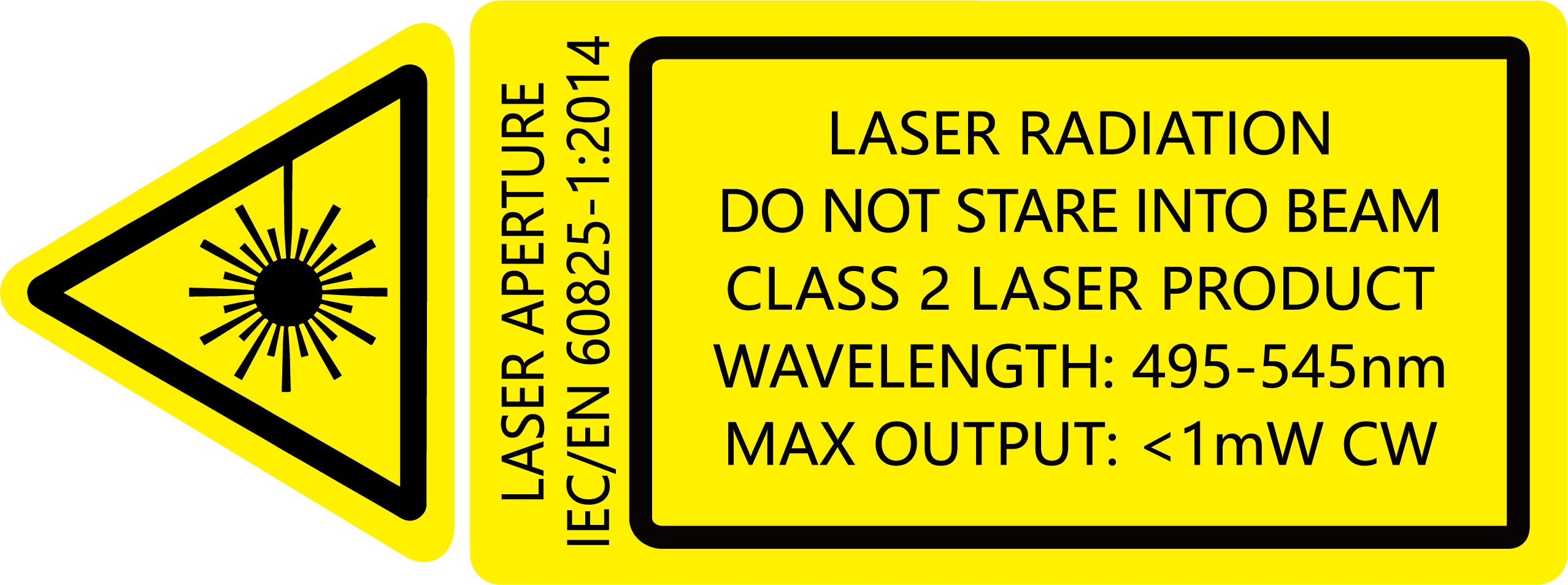

Due to the rapid development of technology and the complexity of the computer operating system, there may be cases where it is not applicable, we will not bear the loss caused by the negligence or error of its content. In case of any errors, the Company is not obligated to assume any responsibility for the users of this manual, nor does it preclude the possibility of updating the content at any time.?
Thank you for choosing the omnidirectional wireless presenter which is carefully designed for you. This product adopts humanized design concept and many new patented technologies. Whether you are a professional lecturer or a business person, this product will bring you unprecedented use experience.
I. Features
1) Support previous page, next page. Click the page up button to achieve the page up function, long press to enter full screen from the current page; Click the down page button to realize the down page function, long press to go into the black screen.
2) Double click to switch the pointer modes. Long press the digital pointer key to highlight, zoom in and control the mouse cursor. (It must be used with Norwii Presenter software).
3) Full screen mark function, one key to mark and one key to erase the mark.
4) Volume control function, it can adjust the computer volume.
5) Silicone tip, touch-frequency writing, sensitive writing feel.
6) 2.4GHz international frequency, 50m control distance, 360 degrees control without directional restriction. With automatic frequency hopping technology, it can effectively avoid interference from other radio frequency signals.
7) The page up/down keys can be customized by Norwii Presenter software.
8) The product has 300mAh lithium battery, USB-C port. You can charge it by computer USB port and mobile phone charger to avoid the trouble of changing batteries.
9) The product only supports standard 5V charging and does not support all kinds of QC quick charging. Charging with a voltage higher than 5V will burn the product or fail to charge.
10) Storable receiver for easy carrying. The USB receiver can be stored inside the wireless presenter.
11) USB2.0, Plug and play, no need to install drivers.
12) Safe laser class complies with IEC/EN60825-1:2014.
II. Operation system
Support Windows 7/8/10/11 and macOS 10.15 or later, only support laser and page up/down on Android & Linux.
III. Package contents
1) Wireless presenter *1 (USB receiver stored inside the wireless presenter)
2) User Manual*1
3) USB-C charging cable *1
IV. Specifications
Transmitter
Technology: Radio frequency
Frequency: 2.4GHz
Laser Power: <1mW (Class 2) or <5mW (Class 3R), see the laser label on the back of the presenter.
Control Distance: 50m
Laser Distance: >200m
Wavelength: Red 640-660nm
Wavelength: Green 495-545nm
Battery: 450mAh Polymer Lithium Battery
Charging Voltage: 5V
Working Voltagee: 3.6V-4.2V
Dimensione: 149*23*14.2mm
Weight: 36.2g
USB Receiver
Working Voltage: 4.5-5.5V
Dimension: 33.1*14.8*9.7mm
Weight: 2.5g
V. Function map

Attention: When using this product, please change your Input Method Editors (IME) to English input mode.
VI. Function Description
1) Power switch: push up to “ON” to turn on the presenter, push down to “OFF” to turn off the presenter.
2) Page up key: ![]() click to page up, long press to enter full screen from the current page.
click to page up, long press to enter full screen from the current page.
3) Page down key:![]() click to page down, long press to enter black screen.
click to page down, long press to enter black screen.
4) Laser Key: ![]() Press the laser key you can open the laser beam; Release the laser key you can turn off the laser beam.
Press the laser key you can open the laser beam; Release the laser key you can turn off the laser beam.
5) Pointer Key key ![]() :By working with the Norwii Presenter software, double click to switch the pointer mode, long press to use digital laser, zoom in and highlight some of the content.
:By working with the Norwii Presenter software, double click to switch the pointer mode, long press to use digital laser, zoom in and highlight some of the content.
6) Pointer Key key ![]() :Without Norwii Presenter software, the pointer key has two modes: mouse mode and presentation mode which is switched by double click. In mouse mode, user can move the cursor and click. In presentation mode, user can use long press to activate the digital laser of PowerPoint which is in full screen presentation. Single click has no function to avoid to page down.
:Without Norwii Presenter software, the pointer key has two modes: mouse mode and presentation mode which is switched by double click. In mouse mode, user can move the cursor and click. In presentation mode, user can use long press to activate the digital laser of PowerPoint which is in full screen presentation. Single click has no function to avoid to page down.
7) Mark function ![]() : When the PowerPoint is in the full screen presentation mode, move the cursor to the place to be marked, press the Mark key
: When the PowerPoint is in the full screen presentation mode, move the cursor to the place to be marked, press the Mark key ![]() , and move the wireless presenter, you can draw line, circle on the screen freely, and release the key to stop drawing.
, and move the wireless presenter, you can draw line, circle on the screen freely, and release the key to stop drawing.
8) Eraser/Volume key ![]() : click the key
: click the key ![]() , you can erase the marks, and long press
, you can erase the marks, and long press ![]() , 1 second later, then move the wireless presenter up or down, the volume will be increased or decreased.
, 1 second later, then move the wireless presenter up or down, the volume will be increased or decreased.
9) The wireless presenter fully supports for PowerPoint, Keynote, Prezi and other commonly used software. It supports page up and page down keys’ function switching. The page up and page down keys correspond to the function of the up and down arrows on the computer keyboard by default and it supports page up and page down for PowerPoint and Keynote. For the first time when you press the page up and page down keys simultaneously, the function will be switched to the left and right arrows on the computer keyboard, supports page up and page down for Prezi. For the second time when you press the page up and page down keys simultaneously, the function will be switched to the Page Up and Page Down on the computer keyboard, supports page up and page down for internet browser and Microsoft Photo software. For the third time when you press the page up and page down keys simultaneously, the function will be switches to the default up and down arrows on the computer keyboard.
10) The page up/down keys can be customized by Norwii Presenter software.
11) The page up/down keys can be customized by Norwii Presenter software.
VII. Installation
1) Take out the USB receiver and install.

(Take out the mini USB receiver.)
2) Plug the receiver into the USB port. The operation systems including Windows, Android and Linux will install the driver for the USB receiver automatically.

3) Operate the wireless presenter
When a button is pressed, the blue led on the wireless presenter will flash.
4) Charging time varies depending on the power supply of the USB port. Normally the charging time is about 2 hours.

5) Turn off the wireless presenter.

VIII. Frequently Asked Questions
1) How to download Norwii Presenter software and how to pair the presenter and the USB receiver?
For products that support key function customization or Highlight serial products that support digital laser, highlight, highlight, you need to download Norwii Presenter software. Please download it from the "Downloads" under the "Support" menu of Norwii official website www.norwii.com in English version.
2) How to know the battery is out of power?
Turn on the power of the presenter, then press laser button to check if the laser can be turned on. If the laser cannot be turned on, usually it means the battery is out of power or the laser diode is broken and need replacement. In other case, If the LED on the wireless presenter starts to flash slowly, it means the power is low and the battery needs to be replaced or charged.
3) Why does the laser pointer not work?
First, turn on the power. Second, check whether the wireless presenter is in low power or out of power. If the LED flashes slowly, it means the power is low and the battery needs to be replaced or charged. If all the other buttons can work, only the laser pointer cannot work, the laser diode may need replacement.
4) Why does the computer does not detect the device when the USB receiver plugs into the PC?
Please check whether the USB works or not. You can use a USB mouse or keyboard to test the USB port. If a USB mouse or keyboard works on the USB port and the USB receiver of the presenter doesn’t work, it means the USB receiver is broken or the USB drivers is not compatible with the USB receiver.
You can try another USB port of the same computer or USB ports of another computer to check whether the USB receiver is good or not. If it works on other computer, it means the USB drivers of the computer are not compatible with the USB receiver. You need to back up your data and reinstall the OS.
5) The laser is ok and the USB receiver can be detected by the computer, why does the presenter cannot control the computer?
The reason is the USB receiver doesn’t save the presenter’s address properly. You can use Norwii Presenter software to let the USB receiver to save the presenter’s address again.
6) How to adjust the settings for Norwii Presenter on macOS?
On macOS, users need to add operation permissions of [Input Monitoring], [Screen Recording] and [Accessibility] for Norwii Presenter software under [System Preferences] - [Security & Privacy] - [Privacy]
IX. Certifications
CE, ROHS, FDA
FCCID: 2AXGRN95
Declaration of conformity
This laser product complies with IEC/EN60825-1:2014. Complies with 21 CFR 1040.10 and 1040.11, except for deviations pursuant to Laser Notice No.50, dated June 24, 2007.
X. Product Support
Shanghai Norwii Technology Co., Ltd.
Add: 2F, Building 3, No 277, Jinfeng Road, Pudong New Area, Shanghai 201201, P. R. China
Tel: 86-21-51872080
Email: support@norwii.com